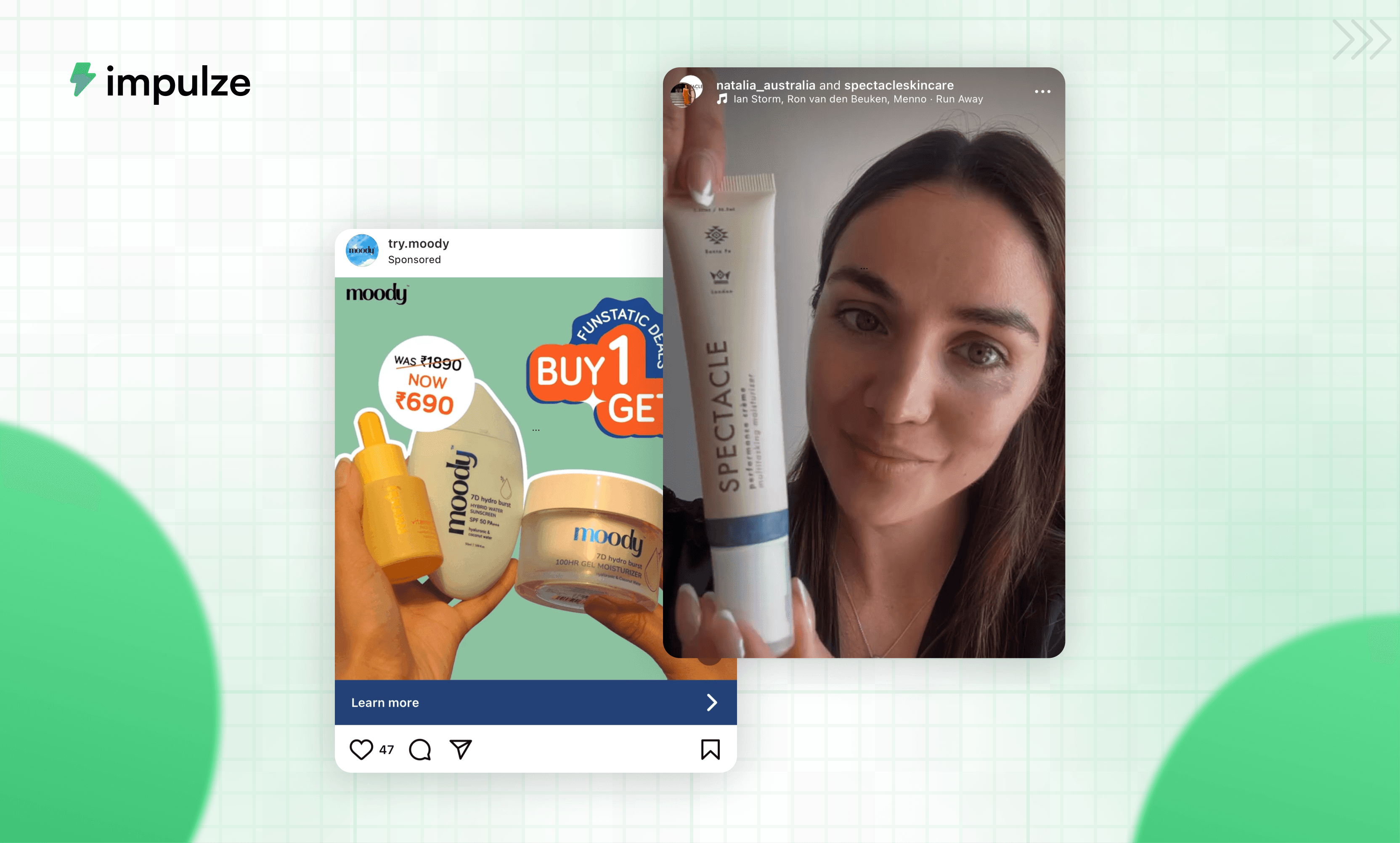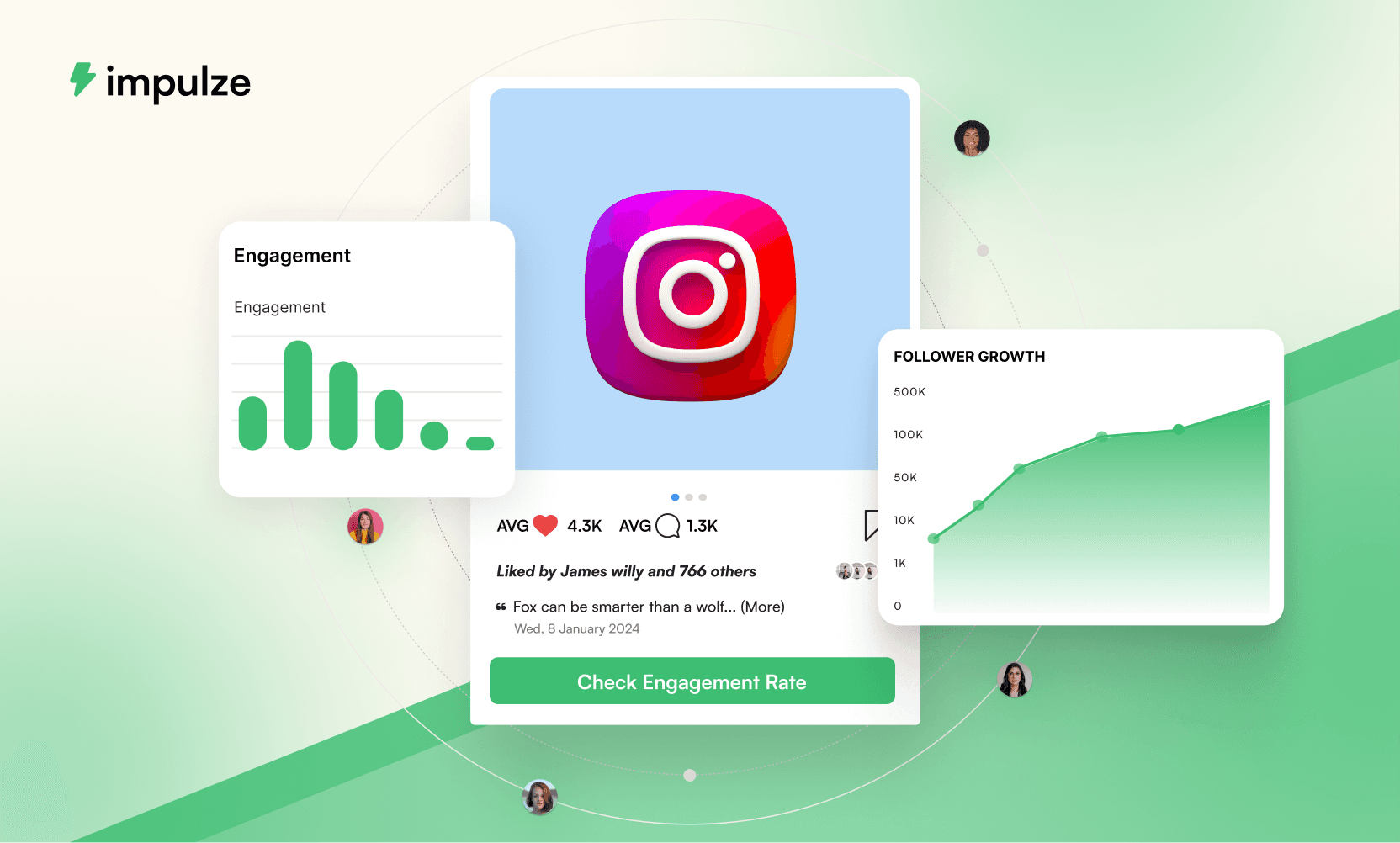Apr 21, 2025
10 MIN READ
How To Integrate Shopify With Instagram?
How To Integrate Shopify With Instagram?
How To Integrate Shopify With Instagram?

Aishwarya Taskar
Aishwarya Taskar
Aishwarya Taskar
Aishwarya Taskar
Content Marketer @impulze.ai




Blog in Short ⏱️
Blog in Short ⏱️
A quick glance at the highlights—perfect for when you're short on time.
A quick glance at the highlights—perfect for when you're short on time.
In this blog, we walk you through how to integrate Shopify with Instagram so you can start selling directly through your posts and stories.
Start by setting up a Facebook Shop through your Shopify admin, then connect your Instagram business profile.
Once Instagram approves your account, you can tag products in posts and stories, making it easier for followers to shop.
Use high-quality visuals and Instagram Stories to drive engagement and highlight new products or offers.
Run targeted ads and stay active in the comments and DMs to build trust and keep your audience engaged.
Track performance through Instagram and Shopify analytics to see what’s working and where to improve.
If you're looking to boost your eCommerce game, connecting your Shopify store to Instagram is one of the best ways. With millions of users, Instagram offers immense potential for direct sales.
In this blog, we’ll talk about how to integrate Shopify with Instagram so you can start selling directly through your Instagram posts and stories.
Why Integrate Shopify With Instagram?
Let’s take a second to think about it: when you scroll through Instagram, how many times have you seen a product you liked and clicked through to make a purchase? Instagram is no longer just a platform for sharing photos; it's a shopping hub, and businesses are tapping into it like never before.
Small businesses, too, are working with local influencers and making the most out of it. But here’s the catch—without the right integration, you’re missing out on a huge opportunity.

Integrating the two platforms is the way to go if you’ve got a Shopify store and want to sell through Instagram. This allows you to tag your products directly in your posts, making it easier for your followers to shop from you.
But how do you get there? Let’s dive in.
Prerequisites for Integration
Before jumping into how to integrate Shopify with Instagram, it’s essential to check a few boxes. Make sure you’ve got these set up:
A Shopify Store: Of course, you’ll need a store on Shopify. If you don’t have one yet, you can sign up on Shopify’s website. You can start with a trial version to test things out.
A Facebook Business Account: Since Instagram’s shopping features are powered through Facebook, you need a Facebook Business account. You'll need to create one if you haven’t set this up yet.
Instagram Business Profile: You also need an Instagram business account. If you’re running a personal account, switch it to a business profile by linking it to your Facebook Business account.
Product Listings on Shopify: Ensure your products are correctly listed and ready for sale on Shopify. This includes high-quality product photos, descriptions, and prices.
Now that we’ve covered the basics, let’s move on to the integration process.
Free Tool You May Like: Free Influencer Pricing Calculator
Step-by-Step Guide: How to Integrate Shopify With Instagram
Step 1: Set Up Facebook Shop
To sell on Instagram, the first step is to connect your Shopify store to Facebook. This is the backbone of your Instagram shopping setup.
Log in to Shopify and go to your Shopify admin panel's Facebook Sales Channel section.
If you haven’t already, add the Facebook channel by clicking ‘Add Channel.’
Follow the prompts to connect your Facebook account to your Shopify store. You’ll be asked to link your Facebook Business page and Instagram account during the process.
Once you’ve connected Facebook, set up a Facebook Shop. This shop will serve as the bridge between your Shopify store and your Instagram account. You’ll want to ensure your products are visible in this shop.
Step 2: Connect Your Instagram Account
Once the Facebook Shop is set up, you’re ready to connect your Instagram account.
Go back to Shopify and navigate to the Instagram Sales Channel in your store admin.
Click ‘Connect Account’ and follow the instructions to link your Instagram business profile to your Facebook Shop.
You may have to go through a review process. Instagram will need to verify your account to make sure everything meets its criteria. This can take a couple of days.
Step 3: Enable Instagram Shopping
Now that your accounts are connected, it’s time to turn on Instagram Shopping. Here’s how you do it:
Open the Instagram app and go to your business profile.
Tap the menu icon (three horizontal lines) and go to Settings.
Navigate to Business and then tap Shopping.
Follow the prompts to connect your Facebook catalog. This catalog will display the products from your Shopify store.
Once Instagram approves your account for shopping, you’ll get a notification. You can now start tagging products in your posts and stories.
Step 4: Tag Products in Instagram Posts
Now comes the fun part: showcasing your products on Instagram.
You’ll notice a ‘Tag Products’ option when you create a post on Instagram.
Tap the ‘Tag Products’ button, and you’ll be able to select products from your Shopify catalog to tag in your post.
Once tagged, users can tap on your product in the post to view details and purchase directly from your Shopify store.
Step 5: Tag Products in Instagram Stories
Instagram stories are an excellent way to engage with your audience, and the best part is that you can tag your products in them, too!
Create a story as usual, then select the ‘Product Sticker’ from the sticker options.
Choose a product from your Shopify catalog, and place it on your story.
When followers tap on the product sticker, they’ll be directed to your Shopify store to complete the purchase.

This feature is especially powerful for limited-time offers, new arrivals, and promotions.
Common Issues When Integrating Shopify With Instagram
Even though the integration process is straightforward, a few common issues can crop up. Here’s how to troubleshoot:
Instagram Not Showing the Shopping Option: Double-check that your account has been approved for Instagram Shopping. Be patient if you’re still waiting; approval can take a few days.
Product Information Not Syncing: Sometimes, your product catalog may not sync correctly between Shopify and Facebook. Try disconnecting and reconnecting the Facebook Sales Channel to resolve this issue.
Instagram Shopping Not Showing in Stories: Ensure that you’ve enabled Instagram Shopping on your account. Double-check that your product catalog is linked and your account is verified if it's not appearing.
Best Practices for Selling on Instagram With Shopify
Now that you’ve set up everything, let’s discuss how to make the most of this integration. Being able to tag products isn’t enough, you need a strategy to drive sales.
Here are some best practices to help you succeed:
1. High-Quality Visuals Matter
Instagram is a visual platform, so your product photos must be eye-catching. Invest in professional photography or ensure your images are clear and well-lit. The more appealing your products look, the more likely people will click through and buy.
2. Use Instagram Stories to Drive Engagement
Instagram stories are a great way to create engagement. You can use them to create urgency and showcase products in a casual, behind-the-scenes way. Use features like countdowns, polls, and links to engage your audience and encourage them to shop directly through your stories.
3. Run Instagram Ads
To expand your reach, consider running Instagram ads or sponsored posts. You can also create UGC ads featuring your Shopify products and direct users to your online store. Shopify makes creating ads directly from your admin dashboard easy, so it's worth trying out.
4. Engage with Your Followers
Building a relationship with your followers is key to driving sales. Respond to comments, use Instagram’s DM feature to provide customer service, and encourage user-generated content. When followers feel connected to your brand, they’re more likely to buy.
5. Track Your Performance
Make sure you’re tracking the performance of your Instagram posts and stories. Instagram’s built-in analytics and Shopify’s reporting tools will help you understand which products are performing best, which types of content resonate with your audience, and where you can improve.
Conclusion
Integrating Shopify with Instagram makes it easier for your audience to discover and shop your products right from their feed. Once you’ve set everything up, tagging products in your posts and stories becomes second nature. No extra clicks. No extra steps. Just a direct path from discovery to purchase.
Now that your store and Instagram are connected, you're not just posting content. You're building a storefront that your audience can engage in real time. Set it up once and let your content start selling for you.
Happy selling!
If you're looking to boost your eCommerce game, connecting your Shopify store to Instagram is one of the best ways. With millions of users, Instagram offers immense potential for direct sales.
In this blog, we’ll talk about how to integrate Shopify with Instagram so you can start selling directly through your Instagram posts and stories.
Why Integrate Shopify With Instagram?
Let’s take a second to think about it: when you scroll through Instagram, how many times have you seen a product you liked and clicked through to make a purchase? Instagram is no longer just a platform for sharing photos; it's a shopping hub, and businesses are tapping into it like never before.
Small businesses, too, are working with local influencers and making the most out of it. But here’s the catch—without the right integration, you’re missing out on a huge opportunity.

Integrating the two platforms is the way to go if you’ve got a Shopify store and want to sell through Instagram. This allows you to tag your products directly in your posts, making it easier for your followers to shop from you.
But how do you get there? Let’s dive in.
Prerequisites for Integration
Before jumping into how to integrate Shopify with Instagram, it’s essential to check a few boxes. Make sure you’ve got these set up:
A Shopify Store: Of course, you’ll need a store on Shopify. If you don’t have one yet, you can sign up on Shopify’s website. You can start with a trial version to test things out.
A Facebook Business Account: Since Instagram’s shopping features are powered through Facebook, you need a Facebook Business account. You'll need to create one if you haven’t set this up yet.
Instagram Business Profile: You also need an Instagram business account. If you’re running a personal account, switch it to a business profile by linking it to your Facebook Business account.
Product Listings on Shopify: Ensure your products are correctly listed and ready for sale on Shopify. This includes high-quality product photos, descriptions, and prices.
Now that we’ve covered the basics, let’s move on to the integration process.
Free Tool You May Like: Free Influencer Pricing Calculator
Step-by-Step Guide: How to Integrate Shopify With Instagram
Step 1: Set Up Facebook Shop
To sell on Instagram, the first step is to connect your Shopify store to Facebook. This is the backbone of your Instagram shopping setup.
Log in to Shopify and go to your Shopify admin panel's Facebook Sales Channel section.
If you haven’t already, add the Facebook channel by clicking ‘Add Channel.’
Follow the prompts to connect your Facebook account to your Shopify store. You’ll be asked to link your Facebook Business page and Instagram account during the process.
Once you’ve connected Facebook, set up a Facebook Shop. This shop will serve as the bridge between your Shopify store and your Instagram account. You’ll want to ensure your products are visible in this shop.
Step 2: Connect Your Instagram Account
Once the Facebook Shop is set up, you’re ready to connect your Instagram account.
Go back to Shopify and navigate to the Instagram Sales Channel in your store admin.
Click ‘Connect Account’ and follow the instructions to link your Instagram business profile to your Facebook Shop.
You may have to go through a review process. Instagram will need to verify your account to make sure everything meets its criteria. This can take a couple of days.
Step 3: Enable Instagram Shopping
Now that your accounts are connected, it’s time to turn on Instagram Shopping. Here’s how you do it:
Open the Instagram app and go to your business profile.
Tap the menu icon (three horizontal lines) and go to Settings.
Navigate to Business and then tap Shopping.
Follow the prompts to connect your Facebook catalog. This catalog will display the products from your Shopify store.
Once Instagram approves your account for shopping, you’ll get a notification. You can now start tagging products in your posts and stories.
Step 4: Tag Products in Instagram Posts
Now comes the fun part: showcasing your products on Instagram.
You’ll notice a ‘Tag Products’ option when you create a post on Instagram.
Tap the ‘Tag Products’ button, and you’ll be able to select products from your Shopify catalog to tag in your post.
Once tagged, users can tap on your product in the post to view details and purchase directly from your Shopify store.
Step 5: Tag Products in Instagram Stories
Instagram stories are an excellent way to engage with your audience, and the best part is that you can tag your products in them, too!
Create a story as usual, then select the ‘Product Sticker’ from the sticker options.
Choose a product from your Shopify catalog, and place it on your story.
When followers tap on the product sticker, they’ll be directed to your Shopify store to complete the purchase.

This feature is especially powerful for limited-time offers, new arrivals, and promotions.
Common Issues When Integrating Shopify With Instagram
Even though the integration process is straightforward, a few common issues can crop up. Here’s how to troubleshoot:
Instagram Not Showing the Shopping Option: Double-check that your account has been approved for Instagram Shopping. Be patient if you’re still waiting; approval can take a few days.
Product Information Not Syncing: Sometimes, your product catalog may not sync correctly between Shopify and Facebook. Try disconnecting and reconnecting the Facebook Sales Channel to resolve this issue.
Instagram Shopping Not Showing in Stories: Ensure that you’ve enabled Instagram Shopping on your account. Double-check that your product catalog is linked and your account is verified if it's not appearing.
Best Practices for Selling on Instagram With Shopify
Now that you’ve set up everything, let’s discuss how to make the most of this integration. Being able to tag products isn’t enough, you need a strategy to drive sales.
Here are some best practices to help you succeed:
1. High-Quality Visuals Matter
Instagram is a visual platform, so your product photos must be eye-catching. Invest in professional photography or ensure your images are clear and well-lit. The more appealing your products look, the more likely people will click through and buy.
2. Use Instagram Stories to Drive Engagement
Instagram stories are a great way to create engagement. You can use them to create urgency and showcase products in a casual, behind-the-scenes way. Use features like countdowns, polls, and links to engage your audience and encourage them to shop directly through your stories.
3. Run Instagram Ads
To expand your reach, consider running Instagram ads or sponsored posts. You can also create UGC ads featuring your Shopify products and direct users to your online store. Shopify makes creating ads directly from your admin dashboard easy, so it's worth trying out.
4. Engage with Your Followers
Building a relationship with your followers is key to driving sales. Respond to comments, use Instagram’s DM feature to provide customer service, and encourage user-generated content. When followers feel connected to your brand, they’re more likely to buy.
5. Track Your Performance
Make sure you’re tracking the performance of your Instagram posts and stories. Instagram’s built-in analytics and Shopify’s reporting tools will help you understand which products are performing best, which types of content resonate with your audience, and where you can improve.
Conclusion
Integrating Shopify with Instagram makes it easier for your audience to discover and shop your products right from their feed. Once you’ve set everything up, tagging products in your posts and stories becomes second nature. No extra clicks. No extra steps. Just a direct path from discovery to purchase.
Now that your store and Instagram are connected, you're not just posting content. You're building a storefront that your audience can engage in real time. Set it up once and let your content start selling for you.
Happy selling!
Frequently Asked Questions
How to add Instagram to Shopify?
How to add Instagram to Shopify?
How to add Instagram to Shopify?
How to integrate Shopify with Amazon?
How to integrate Shopify with Amazon?
How to integrate Shopify with Amazon?
How to connect my Shopify store to Instagram?
How to connect my Shopify store to Instagram?
How to connect my Shopify store to Instagram?
How to add Shopify products to Instagram?
How to add Shopify products to Instagram?
How to add Shopify products to Instagram?
How can you link Shopify to Instagram?
How can you link Shopify to Instagram?
How can you link Shopify to Instagram?
How can I promote my Shopify store for free?
How can I promote my Shopify store for free?
How can I promote my Shopify store for free?
Author Bio
Author Bio


Aishwarya Taskar
Aishwarya Taskar
Aishwarya Taskar is a full-time writer. She has studied journalism and marketing. In her free time, she loves watching films and spending time with animals. You can learn more about her here.
Aishwarya Taskar is a full-time writer. She has studied journalism and marketing. In her free time, she loves watching films and spending time with animals. You can learn more about her here.
We Also Recommend To Read

Find, analyze, and contact influencers from a database of over 250 million profiles.
Find, analyze, and contact influencers from a database of over 250 million profiles.
Find, analyze, and contact influencers from a database of over 250 million profiles.
Join over 15000+ SocialiQ users who have installed this free Chrome extension to search, analyze, save, and contact influencers directly on TikTok, YouTube, and Instagram.
20K+ Active Users
May be Later
Join over 15000+ SocialiQ users who have installed this free Chrome extension to search, analyze, save, and contact influencers directly on TikTok, YouTube, and Instagram.
20K+ Active Users
May be Later
Join over 15000+ SocialiQ users who have installed this free Chrome extension to search, analyze, save, and contact influencers directly on TikTok, YouTube, and Instagram.
20K+ Active Users
May be Later